Viewing Modes
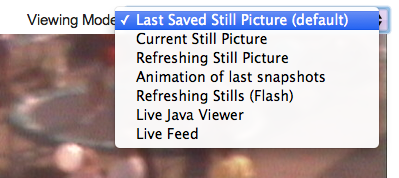 When you’re looking at the detail screen for a webcam on Opentopia, you not only get a bigger picture, but you get a number of choices of how to view it. You’ll see a dropdown menu in the upper right of the picture. Exactly which options there are will depend a bit on what type of camera it is.
When you’re looking at the detail screen for a webcam on Opentopia, you not only get a bigger picture, but you get a number of choices of how to view it. You’ll see a dropdown menu in the upper right of the picture. Exactly which options there are will depend a bit on what type of camera it is.
Simply pick the mode you want, and the screen will reload. One reason that there are several modes is that all of them don’t work for everybody, or they don’t work all the time. It depends a bit on what kind of browser you’re in (Firefox, Chrome, IE, etc), and what kind of operating system you’re using (Windows, Mac, Linux, etc). You should also know that accessing the Live Feed uses up considerable resources at the other end, so unless there’s a good reason to see the live stream directly, you might might to try the other options that have a smaller footprint. Anyway, these are the options:
Last Saved Still Picture – That’s the last picture we picked up on our regular run through all cams. That might potentially be several hours ago. The picture is cached on Opentopia’s server, so it will work whether the actual webcam currently is overloaded or not. But it is obviously not totally up-to-date.
Current Still Picture – This comes from the actual webcam, a snapshot taken right now.
Refreshing Still Picture – We repeatedly ask the webcam for a picture, every few seconds. More work for the webcam, but still much less than the Live Feed.
Animation of last snapshots – Here we cycle through the last six pictures we have cached, each one three or so hours apart. That’s a cool way of seeing how the site changes during the day. It doesn’t use any bandwidth to do this, so one can happily leave that one running.
Refreshing Stills (Flash) – We again get fresh pictures from the webcam, but this time managed by a Flash applet. For some people that occasionally works better than other ways of getting it.
Live Active-X Viewer – This only shows if you’re in Internet Explorer on Windows. IE can not access the MJPEG live video format directly, so you might need to do it this way.
Live Java Viewer – The Java viewer applet is another way of accessing the feed, particularly on platforms that can’t handle the actual live feed. Or this might for some reason work better for you.
Live Feed – This is the actual streaming video feed from the webcam. Typically it is in MJPEG format. MJPEG is a very inefficient format, essentially sending one JPEG file after the other, as quickly as it can. That’s a reason why a webcam easily can become overloaded and stop working. Most of them can’t really handle more than a dozen people looking at the live feed at the same time.
So, lot’s of choices! We hope this makes it a little easier to choose the right one. And, again, please be respectful of the webcam owners and use the live modes sparingly.
July 18, 2014 at 5:43 pm | Site News | No comment
